Create Report - Report Styling option
The Report Styling can be accessed by clicking on the icon on the Style Your Report screen of the wizard. Styling can be applied to a report per column. Selecting the None option will ensure that there is no drill down functionality on the selected column. The None option is the default setting for the Drill Down Navigation option.
Jump to report
Selecting the Jump to report option allows a report to be selected and input parameters defined. The selected report will be opened when clicking on the specific report column in the parent report.
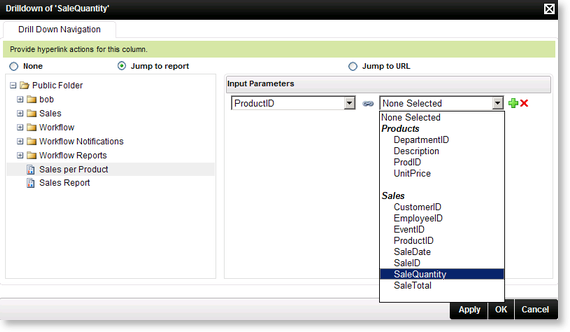
Fig. 1. Drill Down Navigation - Jump to report option
| Feature | What it is |
|---|---|
| Input Parameters | The parameters or SmartObject properties of the current report can be linked to the parameters of the report selected as the Jump to report |
| Click to add more input parameters | |
| Click to delete a parameter |
Jump to URL
Selecting the Jump to URL option allows a URL to be selected and parameters defined. The defined URL will be opened when clicking on the specific report column in the parent report.
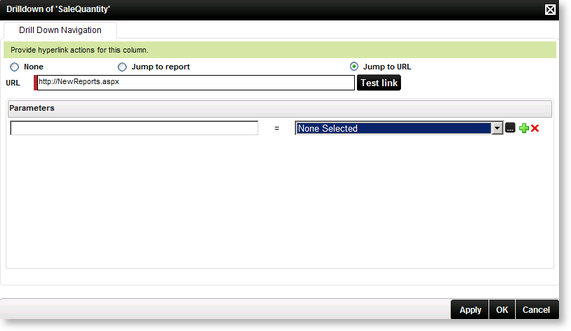
Fig. 2. Drill Down Navigation - Jump to URL option
| Feature | What it is |
|---|---|
| URL | Type in the URL of the site that must be opened when the specified report column is selected |
| Parameters | The parameters or SmartObject properties of the current report can be linked to the parameters of the report selected as the Jump to URL |
| Test link | Select Test link to open the site, ensuring that the correct URL has been specified |
| Ellipse | Changes the drop down list box to a text box |
| Click to add more input parameters | |
| Click to delete a parameter |
